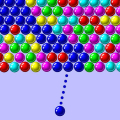Nintendo Switch Won't Turn On? Here's How to Fix It
May-31-2024

The Nintendo Switch remains a popular console, beloved by gamers around the world. Its biggest selling point, beyond the exclusive games, is its namesake ability to switch between mobile play and your TV. However, this design decision makes things all the more problematic if the device becomes unresponsive. Here’s what you can do if your Nintendo Switch won’t turn on.
How to fix a Nintendo Switch that won’t turn on
A power-related issue is among the most likely reasons why a Nintendo Switch won’t turn on. Let’s explore how to troubleshoot it effectively.
Check if the device is charging
Your Switch is most likely not turning on because it’s out of juice. Although it might seem obvious, start by testing your charger and cable with another device if you can. Look closely for torn or frayed cords. You’ll need a replacement if things are damaged. If a cord is browning or severely damaged, stop using it immediately to avoid any hazards.
If you opt for a third-party charger, ensure it meets Nintendo’s minimum requirements. The Switch supports USB PD (USB Power Delivery) over USB-C and charges quickly with an 18W charger. However, we recommend getting a 25-30W charger to fast-charge whenever possible. For the official Switch dock, you’ll need at least a 45W charger.
If you typically charge your Switch by docking it, the problem could be related to how it's placed in the dock. Ensure that the console is properly inserted; a green LED indicator should light up briefly. Remember, this light does not indicate charging status. To determine if the issue lies with the dock, try connecting the charger directly to the console. If the Switch charges this way, it may be necessary to replace the dock.
Once you're able to charge your Switch again, give it a few minutes before pressing the power button located at the top to turn it on. The Switch typically takes around 3 hours to fully charge, so the longer you wait, the better. In the future, try to avoid letting the console's battery deplete entirely.
Perform a hard reset
To power on an unresponsive Nintendo Switch, you can attempt a hard reset. Hold down the power button located at the top of the console for about 20 seconds. After that, press the power button once more as you normally would. This method frequently resolves minor software issues that might be causing the device to remain off.
Use Maintenance Mode
If your Switch isn't powering on after attempting a hard reset, you can try accessing Maintenance Mode. To enter Maintenance Mode, simultaneously press and hold both the volume up and volume down buttons, then press the power button. Continue holding the volume buttons until you see the Maintenance Mode screen. Once in Maintenance Mode, choose "Update System" to address any potential software issues that might be preventing your Switch from turning on. If the system is already updated, you can select "Initialize Console without Deleting Save Data," which will retain your game files but delete other data such as cached files and account information. Be cautious with your selection, as choosing "Initialize Console" will perform a factory reset and erase all data on the device.
Contact customer support for repairs
If your Switch still isn’t working, it might be a bigger hardware problem. Issues could range from a damaged charging port to a faulty battery or unresponsive buttons. In such cases, it is best to contact customer service to set up a repair. Nintendo’s customer support can guide you through the process and provide the necessary resources to get your console back in working order.
Preventive measures for future issues
To avoid encountering similar problems in the future, consider taking some preventive measures. Always use the recommended chargers and cables, and avoid letting the battery drain completely. Regularly update the system software to benefit from the latest fixes and improvements. Additionally, handle your Switch with care to prevent physical damage.
Conclusion
Dealing with an unresponsive Nintendo Switch can be quite frustrating. However, by following some troubleshooting steps, you might be able to resolve the issue on your own. Whether the problem is as simple as a charging issue or something that requires more in-depth attention, knowing how to troubleshoot can save you both time and hassle. Always remember to take preventive measures to maintain your Switch in top condition for uninterrupted gaming enjoyment.